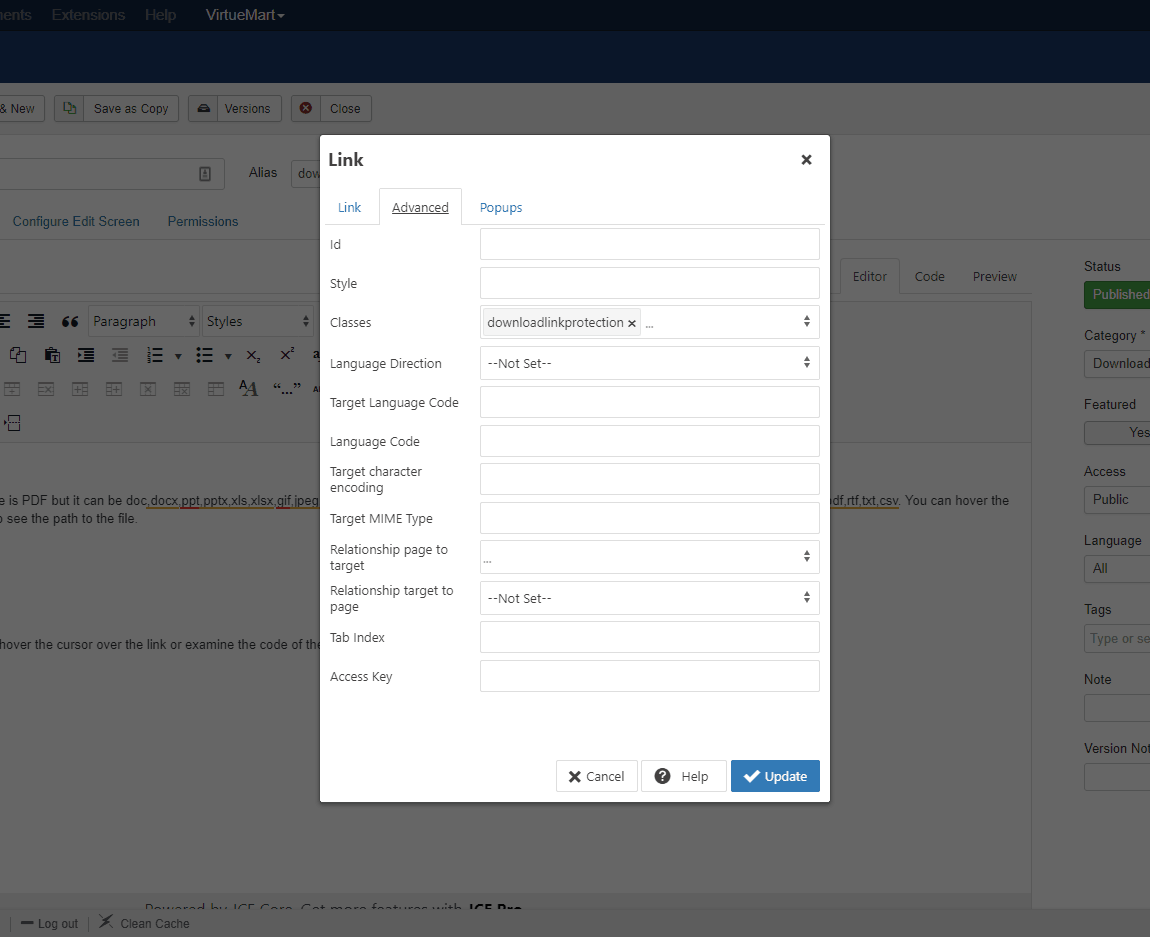Installation
Joomla 3:
- Download the plugin "Download Link Protection".
- In the Joomla control panel select: "Extensions" > "Manage" > "Install".
- In the "Upload Package File" tab click "Browse for file" and locate the file "download-link-protection-2.0.0.zip".
Joomla 4 and 5:
- Download the plugin "Download Link Protection".
- In the Home Dashboard of the Joomla administration select "System" and then in the "Install" section select "Extensions".
- In the Upload Package File section, click Browse for file and locate the file "download-link-protection-2.0.0.zip".
- Congratulations, the extension is installed
Download Link Protection will not work if the plugin 'System - Page Cache' is enabled, unless you exclude the pages that contain the protected links.
How To Use
Rules about the links to be protected
The links that refer to files and will be protected by Download Link Protection must follow the following rules:
- The path to the file should be relative starting from the Joomla's installation folder. e.g. "images/pdf/brochure.pdf"
- The path to the file should NOT be a URL or an absolute path (starting from the root folder).
- The path to the file should be consisted by latin characters (a-z), numbers (0-9), middle dash (-), underscore (_). Spaces or special characters are not allowed and may cause problems.
Protect a link that is accesible throught the editor
In order to protect the URL of a link, the only thing you need to do is to enable the plugin and add the word 'downloadlinkprotection' as class of the link. While editing the text that contains the link, use your editor in order to add 'downloadlinkprotection' as class of the link (without the quotes).
Joomla's standard editor (TinyMCE) does not support the capability to define the class of a link. You have to use another free editor like JCE Editor or Ark Editor.
Protect a link or many links massively that are specified by a CSS selector
If you want to protect more links that are not editable through the editor, then you can add more CSS selectors in the field "CSS Selectors" of the extension. Example: .downloadlinkprotection, .pdf a, #client .download-link
Steps for Joomla 3:
- In the Joomla control panel, select: "Extensions" > "Plugins" > "System - Download Link Protection".
- In the field 'CSS Selectors' add the selector from your links. See below the example for more details.
- Save the plugin.
Steps for Joomla 4 and 5:
- In the Joomla home dashboard, select: "System".
- Select "Plugins" in the "Manage" section.
- Locate in the list the line with name "System - Download Link Protection" where the column 'Type' is equal to 'System' and click to it.
- In the field 'CSS Selectors' add the selector from your links. See below the example for more details.
- Save the plugin.
Example: Let's suppose that there is an area in your website containing links to be protected. If this area has the class 'safe-links', the links in this area will be selected by the selector '.safe-links a'. You have to add this selector in the field 'CSS Selectors' of the plugin. So it will be like this: '.downloadlinkprotection, .safe-links a'.
Screenshots
Parameters
- CSS Selectors: The CSS selectors for the links to be protected. You can change the default class or add more selectors in order to select massively the links to be protected. Example: .downloadlinkprotection, .pdf a, #client .download-link
- Download Extensions: This field defines which file types will be downloaded and not opened through the browser. You can add more file types or remove some.
- Link Parameter Name: This field defines the URL parameter of the protected URL that holds the identification number for the real URL. Example: https://www.domain.com?[link_parameter_name]=1234567890
- No File: Message to appear when the file doesn't exist. HTML is allowed.
- Show in Browser: The usual types of files, that the browser can handle, will open in the browser instead of being downloaded.
- Lock Icon: This parameter shows the lock symbol at the left of the text of the link in order to be easier for the user and admin to distinguish which link is protected. In order this to work, the template must load the Font Awesome toolkit.
Automatic Update
In order to be able to easily update the extension through the update system of Joomla, you need:
- Your membership ID. This can be found in the email you received with the subscription information of this extension or in your profile in this website.
- An active subscription of this extension. You can see your subscriptions in your profile as well.
Having the above fulfilled, do the following:
Joomla 3:
- In the Joomla control panel, select "Extensions > Plugins".
- Locate in the list the line with name "Installer - Download Link Protection" where the column 'Type' is equal to 'Installer' and click to it.
- Fill in your membership ID in the parameters, enable the plugin and save.
Joomla 4 and 5:
- In the Joomla home dashboard, select "System".
- Select "Plugins" in the "Manage" section.
- Locate in the list the line with name "Installer - Download Link Protection" where the column 'Type' is equal to 'Installer' and click to it.
- Fill in your membership ID in the parameters, enable the plugin and save.
Now you will be able to update the extension through the Joomla update system. But if you want, you can do it manually by downloading the latest version from this website.
Uninstall from Joomla
Joomla 3:
- In the Joomla control panel, select "Extensions > Manage > Manage".
- Locate in the list the line with name "Download Link Protection" where the column 'Type' is equal to 'Package'.
- Check the line and click "Uninstall". This will uninstall completely the extension.
Joomla 4 and 5:
- In the Joomla home dashboard, select "System".
- Select "Extensions" in the "Manage" section.
- Locate in the list the line with name "Download Link Protection" where the column 'Type' is equal to 'Package'.
- Check the line and click "Uninstall". This will uninstall completely the extension.